ePUB eBook. There are just two steps to making it readable on your eReader or in an on-screen eBook reader: Organize the files in folders according to the OeB 2.1 spec, and package them into a readable format.Organization
TheePUB spec has very specific instructions on how your book needs to be organized in order to be a valid ePUB. This includes- a folder to hold all the files
- the mimetype document
- a folder to hold the metadata (container.xml)
- a folder to hold the book files
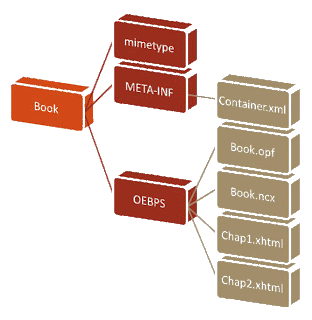
Does it have to look just like this? The practical application of the spec allows some variation to the way things are set up, but this is the preferred organization. If you are just getting started with eBooks or are planning to distribute your books through a company that validates the code (like iPad store) stick with the recommended format and don't vary. You might as well do it right from the beginning.
Packaging the file
This is a section that sounds convoluted, but a following these instructions will produce a validePUB book. The first thing you need to do is create an empty .ZIP file. .ZIP is a file packaging and compression format that puts all the pieces together in a single package. - Create an empty
.ZIPfile. On the PC, right click in the directory you are working in. From the list of options, choose NEW:Compressed ZIP file. Name the file with your book's name. - Drag and drop the META-INF folder, the OEBPS folder, and the mimetype file onto the new
.ZIPfolder. - Right-click on the
.ZIPfolder and choose rename. Change the extension to.ePUB. A message will pop up on your screen saying that changing the extension might make the file unreadable. That's okay. Do it anyway.
.ePUB eBook now. Really. Open the new file with Adobe Digital Editions or another eBook reader on your computer, or put it in your eReader library and synchronize with your device. That really is how an ePUB is created. You can use the sample files from the previous lesson to test this by simply changing the .ZIP extension to .ePUB.Is this really all there is to it? Of course not. In the next lesson, we'll talk about making it look pretty!

No comments:
Post a Comment